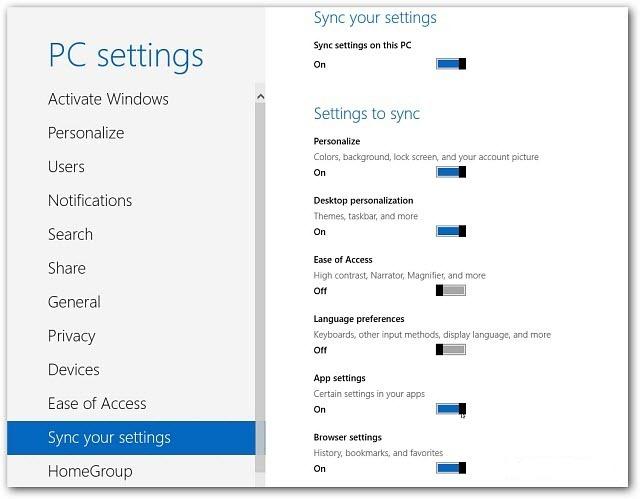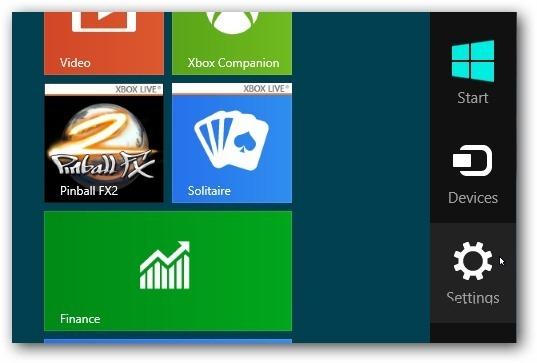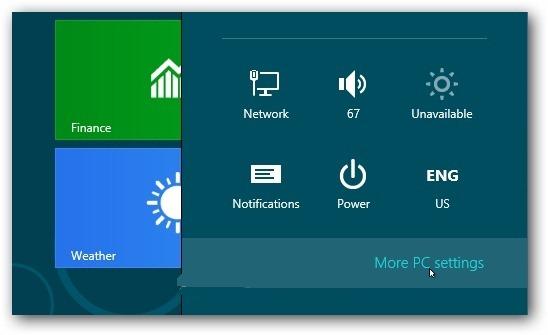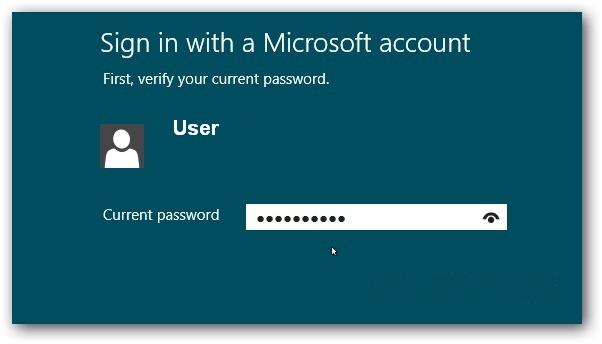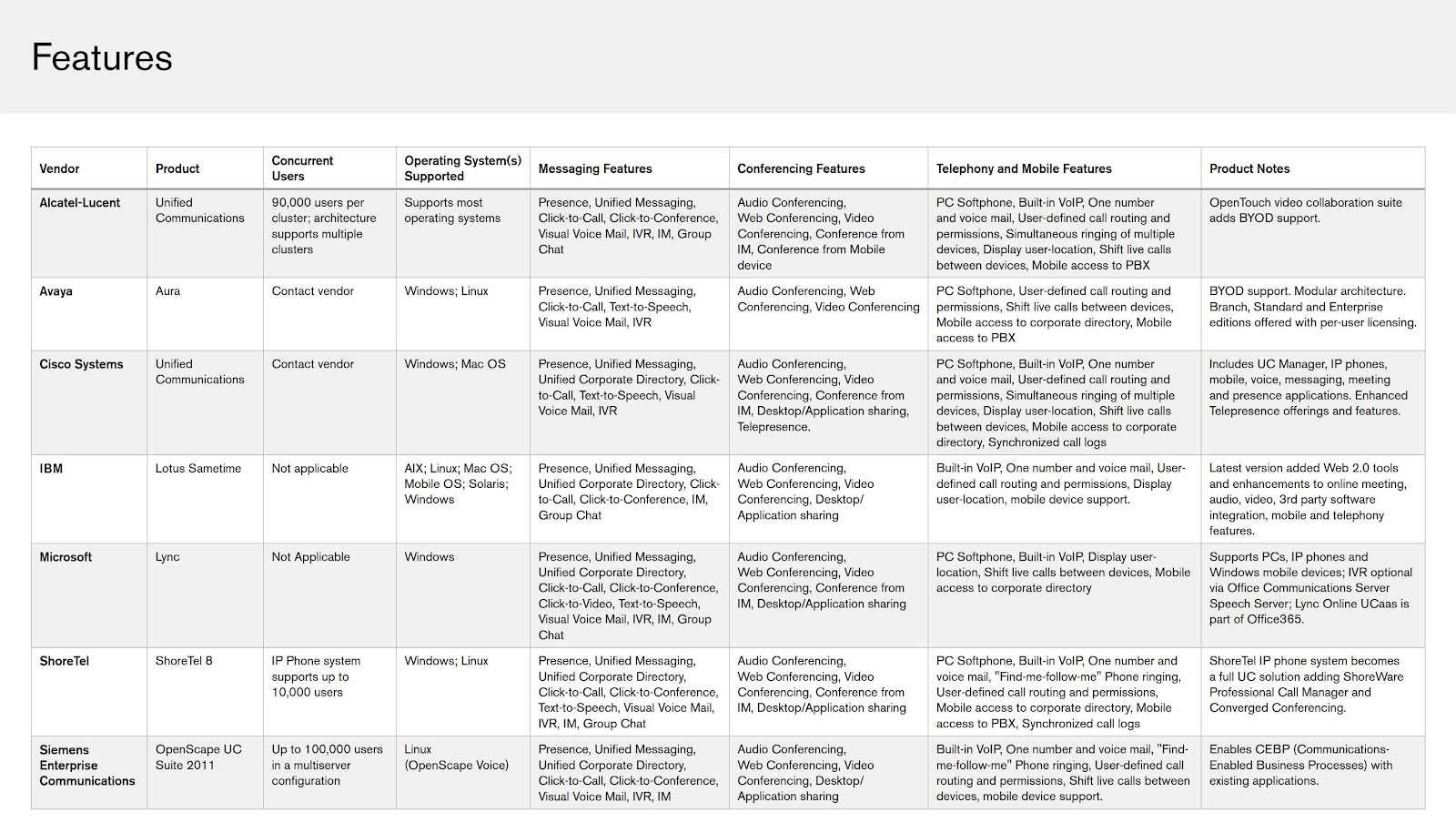Windows 8 Sync Apps is a Metro interface, its syncing feature makes it immensely valuable to people with more than one device, and those who know how frustrating it can be to lose personal data and settings from a crash.
Windows 8 can run a local account, but if you use a Microsoft account you'll be able to sync some apps settings and passwords; Internet Explorer 10 history, preferences, and bookmarks; desktop options such as log-in, lock screen, and colors; search preferences; language preferences; and keyboard and mouse settings.
To set it up, go to the Charms bar, then Settings, and More PC Settings at the bottom of the sidebar. That will open the Windows 8 settings screen. On the left nav, go to Users, then Switch to Microsoft account.
Settings sync is configured through the new PC Settings interface, a Metro-style experience that is accessible from the Settings pane (WINKEY + I, then “Change PC Settings). (You can also access this interface from the Charms bar by choosing Settings first.) Once in PC Settings, navigate to Sync Your Settings
If the Passwords sync switch is accompanied by a warning that this setting is not being synced, you will need to make the current PC a “Trusted PC.”
Setting up PC Sync in Windows 8 :
Log into Windows 8 with your Microsoft Account ,Use the keyboard shortcut Win Key + W. That brings up the Search box with Settings highlighted.
Type: sync into the search field.
Then click Sync Your Settings under the search results on the left side of the screen.
The Metro Control Panel opens to Sync Your Settings.
On the right, scroll through and toggle on or off the settings and features you want synced with your other Windows 8 machines.
Switch from Local Account to Microsoft Account :
If you set up a Local Account, it’s easy to switch to your Microsoft Account. From the Charms bar, select Settings.
Then select More PC Settings.
The Metro style Control Panel opens. Click on Users, then select Switch to a Microsoft Account.
Next sign in with your Microsoft Account email address.
Then enter in your Microsoft Account password.
Now you can go through and set up your Sync options.
Having your settings, apps, bookmarks and more synced between Windows 8 devices makes getting things done a lot easier. You can use any windows 8 device and Sync it..
FIX for Sync Issue :
If you are facing issue while sync then you can down load Auto Fix for User account on Windows 8.
(Download Windows 8 User Account Auto Fix)
http://download.microsoft.com/download/F/2/4/F24D0C03-4181-4E5B-A23B-5C3A6B5974E3/microsoftaccounts.diagcab
This program basically scans the system for known issues to repair those that are found. I’d recommend clicking on the Advanced button in the interface to disable automatic repairs to see what the program finds and suggests to fix. The following issues are checked by the program:
- Corrupt Microsoft Account settings
- Can’t connect to the sync service
- Problems with Microsoft account Policy
- Microsoft Account required
- Connection issues due to proxy or certificate issues
- Check for roaming GPO enabled status
- Problem with system registration
- Signed in with a guest account, or Roaming User Profiles enabled
- You are not connected to the Internet
- Proxy Settings
- You have reached your daily sync quote
- Sync your settings is turned off
- Check system not activated.